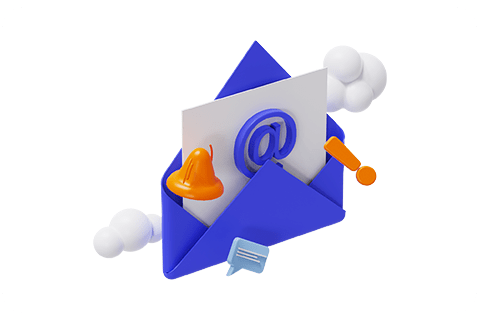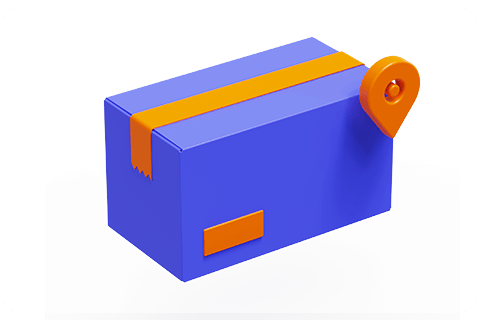How to Improve the Latency of the Projector?
Improving the latency of your projector can have a significant impact on the entire experience, especially when it comes to gaming, presenting, or streaming. Here are seven strategies on how to improve the latency of your projector:
1. Choose a low-latency projector first
If you plan to buy a smart projector for gaming, consider the smart projector's input lag, refresh rate, and game mode. Some gaming projectors are specifically designed to provide reduced latency for fast-action applications. Look for those that are advertised as "gaming projectors" or have a "low input lag" feature. Wanbo projectors are basically equipped with a "game mode" to reduce latency and turn on full power.
2. Modify the configuration and turn certain modes on or off
Turn on Low Latency Mode or Game Mode
Many modern projectors offer a game or low-latency mode. By turning on this mode, you can reduce processing time and minimize the delay between input (e.g., from a PC or console) and output (what you see on the screen).
Turn off Additional Processing (such as automatic keystone correction)
Turn off superfluous features such as picture enhancement or motion smoothing (such as MEMC or others), which may cause signal processing delays.
3. Verify console or PC settings for source device
Turn on Low Latency Mode on gaming consoles
On gaming consoles such as the PS5 and Xbox Series X, input lag can be reduced by turning on Game Mode in settings.
Reduce the resolution at which the game scene is displayed
Make sure your computer or gaming console is configured to produce the appropriate frame rate and resolution for a low-latency projector. Or you may be sacrificing resolution for speed. Lowering the resolution can sometimes help reduce lag.
4. Choose the right input source and make a better connection
Choose Wired Connections over Wireless Connections
Wired connections such as HDMI, generally reduce latency compared to wireless options. Try to use HDMI cables for the best performance, as wireless technologies such as Wi-Fi and Bluetooth may cause some latency.
Use high-grade, short, and qualified HDMI cables
Depending on your projector, HDMI 2.0 or 2.1 offers more bandwidth and may help reduce latency, especially when 4K or high refresh rate data is involved.
Longer HDMI cables are more prone to signal degradation and higher latency. If possible, use the shortest cable required to connect to the projector.
5. Check your network
If you are using Wi-Fi or similar technology to send video to the projector, make sure your network can support buffer-free streaming. Latency can be introduced by a slow or congested network.
6. Use external devices
If you're using a projector to play games, some external devices (including gaming monitors or dedicated HDMI pass-through devices) can buffer and eliminate lag.
7. If it's still too slow, use a gaming monitor
By putting some or all of the tips listed above into practice, you should be able to lower latency and improve the projector's responsiveness for a variety of applications.
However, if all the tricks don't result in the ideal gaming experience you want, you might want to consider a gaming monitor. Due to image processing and projection technology, projectors often have more latency, even though they offer larger images.