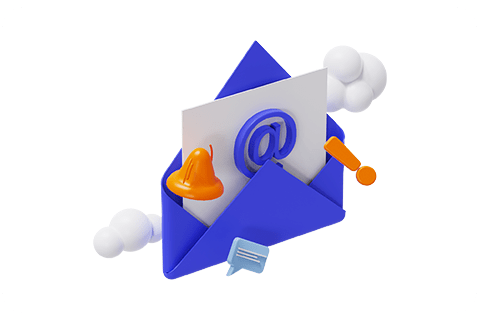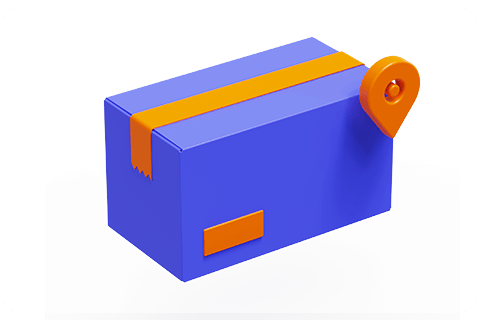Screen Mirroring vs Casting: Key Differences and How to Connect Your Phone to a Projector
1. Understanding the Core Differences Between Screen Mirroring and Casting
What is Screen Mirroring?
Screen mirroring (also called "screen mirror" or "same screen") is a real-time replication of your phone’s entire display onto a projector. Every action—swiping, opening apps like TikTok or WhatsApp, playing games—appears instantly on the big screen.
Key Features:
1:1 duplication of your phone’s screen.
Requires continuous connection between devices.
Ideal for presentations, gaming, or showing detailed content.
What is Casting?
Casting (or "media casting/streaming") sends specific media files (videos, music, photos) from your phone to the projector for independent playback. Once the content is "pushed," you can turn off your phone screen or use it for other tasks (e.g., downloading files, chatting).
Key Features:
Focuses on media playback, not full-screen replication.
Reduces battery usage on your phone.
Perfect for watching movies or listening to music without active phone interaction.
2. Mainstream Wireless Connection Methods

AirPlay (Apple Devices)
What it is: Apple’s proprietary protocol for seamless screen mirroring and casting between Apple devices (iPhone, iPad, Mac) and AirPlay-compatible projectors (e.g., Wanbo X5 Pro) or Apple TV.
How to use:
Ensure your iOS device and projector are on the same Wi-Fi network.
Install an AirPlay-compatible app (e.g., "AirScreen") from the projector’s app store.
Open your iPhone’s Control Center, tap Screen Mirroring, and select your projector’s name.
Miracast (Android & Windows)
What it is: An open wireless display standard supporting Android phones, Windows devices, and most projectors (including non-smart models). It uses Wi-Fi Direct (no router needed) for peer-to-peer connections.
How to use:
Enable "Wireless Display" or "Cast" on your Android phone (usually in Settings > Display).
Activate Miracast on your projector (often under "Network" or "Connections").
Select your projector from the list of available devices on your phone.
Chromecast (Google Ecosystem)
What it is: A Google-developed technology requiring a Chromecast dongle (or built-in support, like Wanbo X5 Pro’s Google TV) connected to the projector’s HDMI port. It streams content over Wi-Fi.
How to use:
Connect your phone and projector to the same Wi-Fi network.
Open a streaming app (e.g., YouTube, Netflix) on your phone.
Tap the Cast icon in the app, select your projector, and start streaming.
Video Tutorial: How to Chromecast to a Projector.【Click view】
DLNA (Cross-Brand Media Sharing)
What it is: The Digital Living Network Alliance (DLNA) protocol enables cross-platform media sharing (audio/video/images) between devices like Android, iOS, Windows, and Mac—no need for the same brand.
How to use:
Ensure both devices support DLNA and are on the same network.
Open a DLNA-compatible app (e.g., VLC, BubbleUPnP) on your phone.
Select your projector from the list of available devices and play your media.
3. Step-by-Step Guide: Connect Your Phone to a Projector (Using Wanbo X5 Pro as an Example)

Preparations:
Projector: Wanbo X5 Pro (Google TV system, supports AirPlay/Chromecast).
Phone: iPhone or Android (updated to the latest OS).
Method 1: AirPlay for iPhone/iPad
Connect to Wi-Fi: Ensure your iPhone and Wanbo X5 Pro share the same network.
Install Apps: On the projector, search "AirPlay" in the Google Play Store and install a compatible app (e.g., "AirScreen").
Mirror Your Screen:
Swipe down for Control Center (iPhone X or later) or up (older models).
Tap Screen Mirroring, select the projector’s name (e.g., "Wanbo-X5-Pro"), and confirm.
Method 2: Chromecast for Android/iPhone
Network Setup: Connect both devices to the same Wi-Fi.
Use Built-in Cast:
On Android: Go to Settings > Connected Devices > Cast > Select "Wanbo X5 Pro."
On iPhone: Use apps like YouTube or Chrome; tap the Cast icon and choose the projector.
Method 3: Wired Connection (HDMI)
Connect Cables: Use an HDMI cable to link your phone (via USB-C/lightning to HDMI adapter) to the projector’s HDMI port.
Video tutorial for connecting a cell phone to the Wanbo X5 Pro for casting/simultaneous screen【Click view】
4. Common Issues and Troubleshooting
Q1: Can’t Find the Projector in Device List
Solutions:
-Ensure both devices are on the same Wi-Fi network (for AirPlay/Chromecast) or within Bluetooth range (for Miracast).
-Enable "Screen Mirroring" or "Casting" on the projector and set it to "Discoverable."
Q2: Lag or Freezing During Mirroring/Casting
Solutions:
-Move closer to the router to strengthen the Wi-Fi signal.
-Close background apps on your phone to reduce bandwidth usage.
-For older projectors, use a wired connection (HDMI) instead of wireless.
Q3: No Sound After Connecting
Solutions:
-On PC: Right-click the speaker icon > Sound Settings > Select the projector as the audio output.
-On phones: Check volume settings and ensure the projector’s audio is enabled.
Q4: Google Play Store Missing on Google TV
Solution:
-Access the APPS tab on your projector’s home screen—Google Play Store is pre-installed. Search and download apps directly.
5. Recommended Projectors for Seamless Mirroring/Casting
OS: Google TV
Compatibility: AirPlay, Chromecast,HDMI wired connection
Features: 1080p HD, 120-inch screen, built-in Netflix/YouTube, Google Assistant
OS: Android TV
Ideal for: Budget-friendly home theater with wireless casting support.
Conclusion
Understanding the difference between screen mirroring and casting helps you choose the right method for your needs—real-time duplication for presentations or media streaming for relaxed viewing. With protocols like AirPlay, Miracast, and Chromecast, connecting your phone to a projector is simpler than ever. For optimal performance, consider a modern projector like the Wanbo X5 Pro, designed for seamless wireless connectivity and high-quality display.